来源:通达游戏网/编辑:通达游戏网/时间:2025-08-25 05:21:45
 在手机上看
在手机上看
扫一扫进入手机端
魔兽宽屏怎么设置是许多玩家在追求更佳游戏体验时面临的技术问题。随着显示技术的进步,宽屏显示器已成为主流,但经典游戏如魔兽争霸3最初并非为这些现代分辨率设计。这导致在全屏模式下游戏可能出现拉伸、黑边或模糊现象,影响视觉享受和操作精准度。本文将深入探讨如何调整魔兽争霸3的显示设置,以适应宽屏显示器,确保游戏画面既清晰又沉浸。我们将覆盖分辨率调整、注册表编辑、以及第三方工具的使用,提供 step-by-step 的指导,帮助玩家轻松实现最佳宽屏体验。无论您是竞技玩家还是休闲爱好者,这些技巧都将提升您的游戏品质。
对于拥有1080p(1920x1080)或类似宽屏分辨率的电脑用户, achieving the optimal full-screen resolution in Warcraft III requires specific adjustments to avoid distortion and maintain clarity. The game was originally designed for 4:3 aspect ratios, but modern displays often use 16:9 or wider. To set the best resolution, start by launching the game and navigating to the Options menu. Under Video Settings, select a resolution that matches your native display, such as 1920x1080. However, note that the game might not list this directly if it's not supported natively. In such cases, you may need to edit the game's registry entries. Open the Registry Editor by typing regedit in the Windows search bar, then navigate to HKEY_CURRENT_USER\Software\Blizzard Entertainment\Warcraft III\Video. Here, modify the reswidth and resheight values to 1920 and 1080 respectively. This forces the game to run at your desired resolution, reducing blurriness and ensuring sharp visuals. Additionally, consider using third-party patches like the Warcraft III Reforged community mods, which often include enhanced support for high resolutions. Testing different settings in-game and adjusting gamma or contrast can further refine image quality, making units and environments appear crisp and vibrant on your wide screen.
Adapting Warcraft's resolution to fit wide-screen displays involves both in-game configurations and external tweaks to prevent aspect ratio issues such as stretching or pillarboxing. Begin by accessing the game's video options; if your native resolution isn't available, it indicates a limitation in the game's built-in support. For older versions like Warcraft III: Reign of Chaos or The Frozen Throne, you can create a custom resolution entry in the game's settings file. Locate the War3.ini file in your game directory (typically under C:\Program Files\Warcraft III) and add lines like width=1920 and height=1080 under the [Video] section. Save the file and restart the game to see if it applies. If this doesn't work, utilize graphics card control panels; for NVIDIA users, open the NVIDIA Control Panel, go to Adjust desktop size and position, and select Full-screen mode to scale the image properly. AMD users can similarily use the Radeon Settings under Display > Scaling Mode. Another effective method is to employ software like Flawless Widescreen, a tool designed to patch games for wide-screen support. Download and run it, select Warcraft III from the list, and apply the necessary fixes. This often eliminates black bars and ensures the game fills the entire screen without distortion, providing an immersive experience tailored to modern monitors. Regularly update your graphics drivers to maintain compatibility and performance.
Configuring full-screen settings for Warcraft 3 (War3) is essential for maximizing gameplay immersion and visual fidelity on contemporary displays. The process varies slightly depending on your operating system and game version. In the game's main menu, click on Options and then Video to find the resolution settings. If full-screen mode is not enabled by default, check the box for Fullscreen or select it from the display mode dropdown. For systems running Windows 10 or 11, compatibility issues might arise; right-click on the game's executable file (War3.exe), choose Properties, and under the Compatibility tab, enable settings like Run in 640x480 resolution or Disable fullscreen optimizations. This can help resolve crashes or scaling problems. Additionally, for enhanced control, edit the game's configuration files. In the War3.ini or Config.ini file, set the line fullscreen=1 to force full-screen operation. If you experience input lag or performance drops, adjust the refresh rate in the video settings to match your monitor's capability, typically 60Hz or higher. For multiplayer or competitive play, ensuring a stable full-screen mode reduces distractions and improves response times. Consider testing these settings in custom games to verify stability before entering ranked matches. Community forums and Blizzard's support pages often provide updates and patches for ongoing issues, so staying informed is key to optimal setup.

A comprehensive tutorial on how to set War3 to full-screen mode involves multiple steps to accommodate different user environments and potential obstacles. Start by launching Warcraft III and entering the single-player or multiplayer menu to access settings. In the Video Options, ensure that the Display Mode is set to Fullscreen. If the game crashes or doesn't display correctly, it may be due to outdated drivers or system conflicts. Update your graphics card drivers from the manufacturer's website (e.g., NVIDIA GeForce Experience or AMD Adrenalin). Next,

相关文章
最新资讯
热门排行

茄子门视频引发热议:网络舆论的波澜一段名为“茄子门视频”的网...

csgo无限时间指令代码(csgo无限时间购买指令)
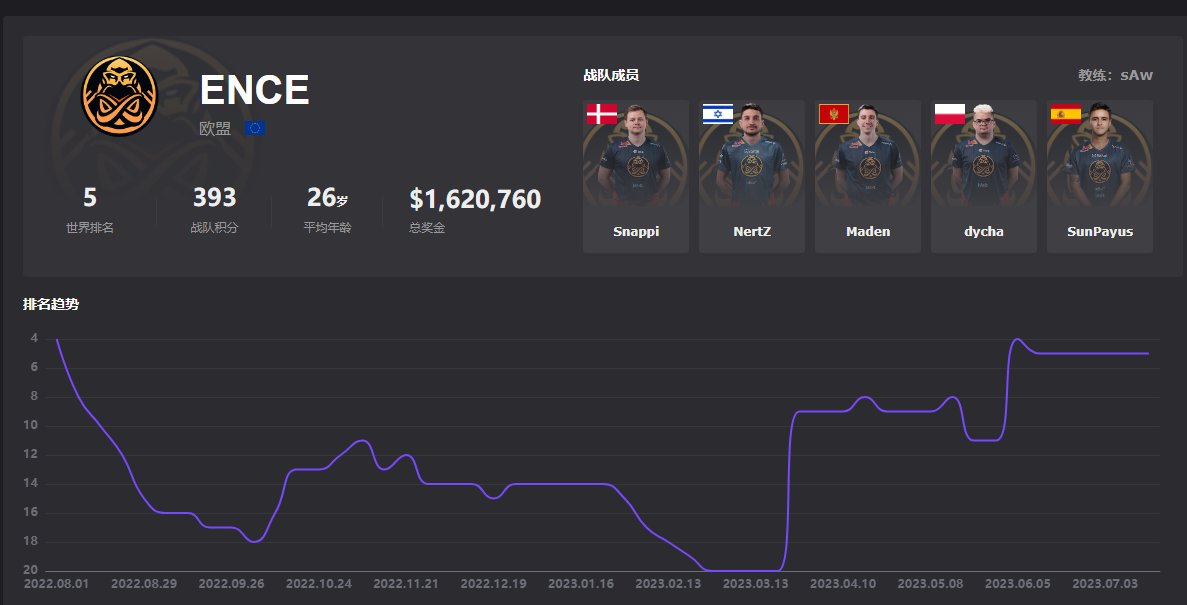
csgoence战队排名,csgoence战队外号

揭秘精品1卡2卡三卡4卡乱码现象的背后原因

阴阳师涂壁哪里多,阴阳师涂壁图片

4虎:揭秘神秘背后的真相

榴莲草莓香蕉秋葵绿巨人视频:奇妙的果蔬融合之旅

糖心NANA的视频爆笑来袭,网友直呼太可爱!

我的侠客12月2日兑换码是什么_我的侠客12月礼包码大全

csgoak47翡翠细条纹多少钱(ak47翡翠细条纹吃磨损)?